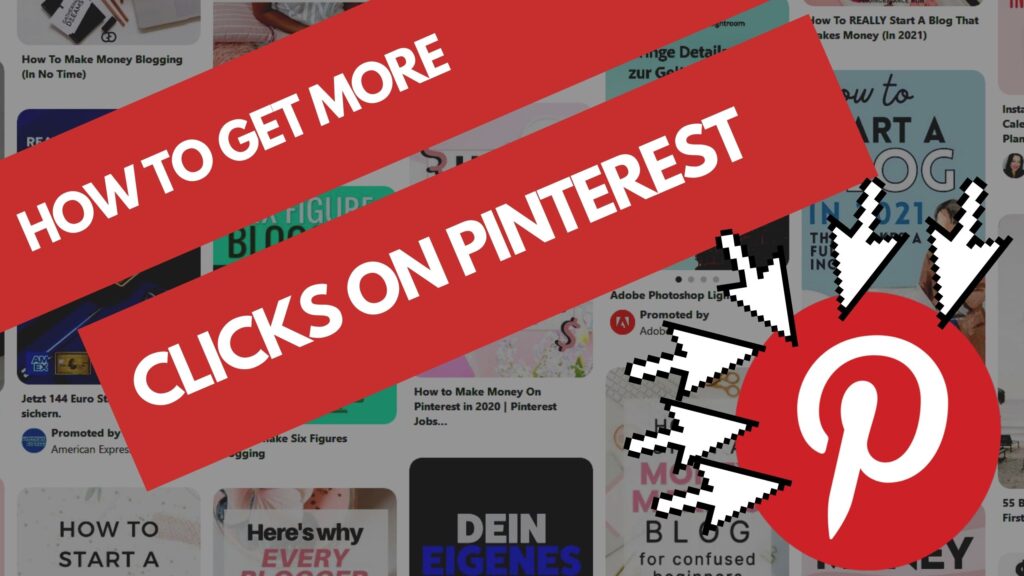A factory reset, often called a “hard reset,” is the most definitive way to restore your Google Pixel to its original, out-of-the-box state…
It wipes all user data, including apps, photos, messages, and settings, and is useful for troubleshooting persistent issues, preparing the phone for sale, or clearing out a fresh start. This process is irreversible, so careful preparation is key to avoiding data loss.
The Critical First Step: Back Up Everything
Before you do anything else, you must back up your data. A factory reset will erase everything, and there is no way to recover lost files unless you’ve saved them elsewhere. Google’s Android operating system has a built-in, seamless backup process that links to your Google Account. It’s the most convenient way to ensure your information is safe.
To check your backup status and manually trigger a backup, go to Settings, then navigate to System and tap Backup. You’ll see a screen detailing what’s being backed up, such as app data, call history, contacts, and photos. Make sure Backup by Google One is turned on. You can also manually tap Back up now to initiate an immediate backup.
It’s important to be connected to Wi-Fi and have a charged battery during this process. For extra peace of mind, consider manually transferring important photos and documents to a computer or an external storage device.
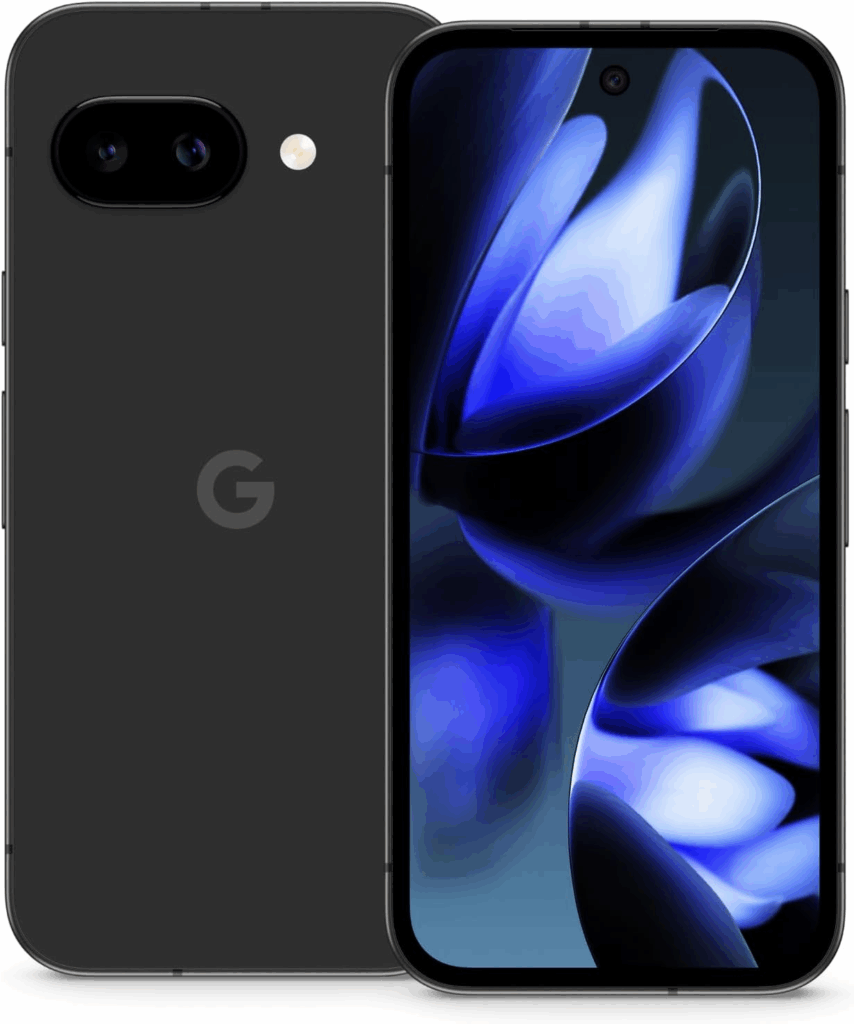
After backing up your data, it’s also a good idea to remove any external storage, like a microSD card if your model has one, and physically eject your SIM card. While a factory reset won’t typically affect data on these cards, removing them ensures their data is completely safe and won’t be accidentally deleted. Lastly, check that you have at least a 70% charge on your battery to prevent the phone from powering down mid-reset.
The Standard Reset Method
The most common and straightforward way to factory reset your Pixel is through the Settings app. This method is the one you should use if your phone is still functional. From your home screen, swipe up to see all your apps, then find and open the Settings app.
Next, scroll down and tap on System. Then, depending on your Android version, you may need to tap on Reset options or simply see the reset option directly. Select Erase all data (factory reset).
The phone will display a warning screen listing all the data it will erase, including your Google Account, downloaded apps, music, photos, and other user data. If you’ve backed up everything, you can proceed without worry.
Tap Erase all data and enter your PIN, pattern, or password to confirm. The phone will ask for confirmation one more time to ensure you are certain about the irreversible action. Tap Erase all data again. Your Pixel will then begin the reset process, which may take several minutes. Once complete, the phone will restart and show the initial setup screen, as if it were a brand-new device.
The “Hard Reset” from Recovery Mode
There are times when a phone is frozen, unresponsive, or you cannot access the Settings menu. In this case, you’ll need to perform a factory reset using a combination of hardware buttons. This process is also known as a hard reset. First, make sure the phone is completely powered off.
Next, press and hold the Power button and the Volume Down button simultaneously for a few seconds until you see the Fastboot Mode screen. Using the volume buttons, navigate through the menu until you highlight Recovery mode, and then press the power button to select it. When the Android robot appears with a “No command” message, press and hold the Power button, then quickly press and release the Volume Up button.
This will bring you to the Android Recovery menu. Using the volume keys to navigate, scroll down to Wipe data/factory reset and press the Power button to select it. Confirm your choice by selecting Factory data reset on the next screen. The process will begin, and after it completes, select Reboot system now. Your Pixel will restart and be completely wiped clean, ready to be set up from scratch.
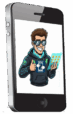

![How to create an open shot video super easy? [Step-by-Step-TUTORIAL]](https://www.webtechchannel24.com/Blog/wp-content/uploads/2022/01/Kopie-von-10-secrets-of-successful-people16-1024x576.jpg)